To Approve or Decline an Expense Report, go to the Reports to Approve module from the homepage (or Expense tab from the bottom navigation menu)

From there, the Reports to Approve screen will open with a list of all the Expense Reports that are pending your Approval.

There are 3 ways you can Approve or Decline an Expense Report:
- From the Reports to Approve screen, swipe left the Expense Report you wish to Approve/Decline.

Tap on the corresponding button to proceed.
2. From the Reports to Approve screen, go to the upper right hamburger menu to choose the Select option. Select the Reports you wish to Approve/Decline, then go back to the hamburger menu to choose the Approve Report or Decline Report option.


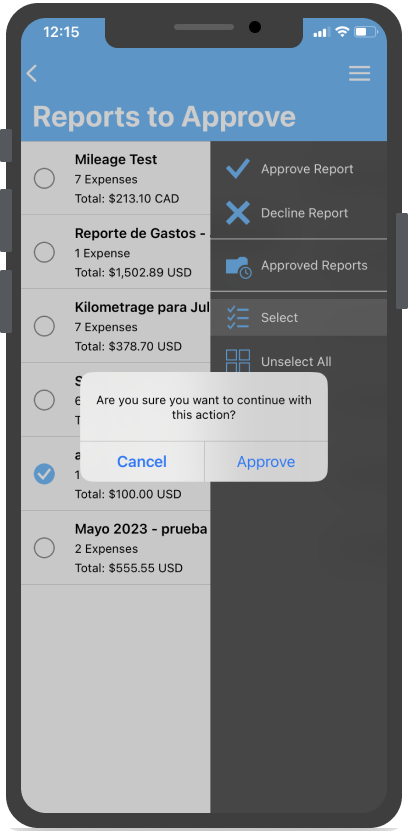
If you have Declined it, the Decline Report message will pop up asking you to confirm the Decline.


A soon as you Decline, the Expense Report will disappear form the Reports to Approve list and it will go back to the Submitter for review and make any necessary changes. Your entry into the Decline Report confirmation will be saved as a Comment to the submitter’s Expense Report.
From the Expense report’s details screen you may review the Expenses Details, as well as any attached Receipts.
Also you can add Comments to the Expenses as necessary.

